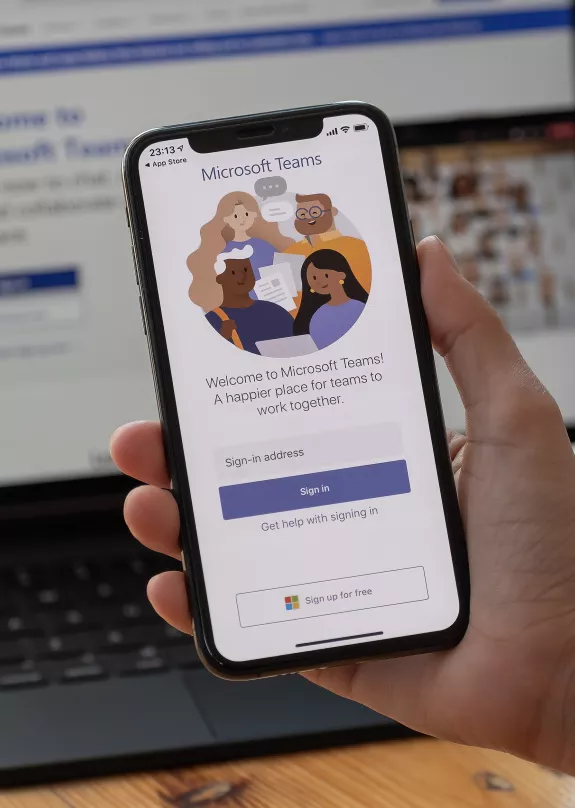What is Microsoft Teams?
Microsoft Teams (MS Teams) is a collaborative communication and productivity platform developed by Microsoft, designed to facilitate seamless collaboration and communication within organisations.
Teams is a a centralised hub that integrates chat, video conferencing, file sharing, and application integration, providing a comprehensive solution for teams to work together efficiently. It is a part of the Microsoft 365 suite, enabling users to create dedicated workspaces, known as teams, where members can collaborate in real time, share documents, hold virtual meetings, and stay connected regardless of their physical location.
With features like threaded conversations, document collaboration, and third-party app integrations, Microsoft Teams has become a vital tool for businesses seeking to enhance teamwork and streamline communication in the modern digital workplace.
Microsoft Teams Features
Microsoft Teams has a range of features to enable collaboration and enhance communication. Click on the items to the right to learn more.
Instant messaging for one-on-one and group conversations makes communication seamless, and threaded conversations can keep discussions organised.
Schedule and join online meetings with audio and video capabilities. Use screen sharing for presentations or collaborative work.
The Microsoft Teams integration with Microsoft 365 apps like Outlook makes for easy meeting scheduling.
Organise discussions and content into dedicated channels for specific projects or topics. Share files, documents, and other resources within channels.
Integration with Microsoft 365 applications like Word, Excel, and PowerPoint enables real-time co-authoring of documents for seamless collaboration.
Connect Teams with a variety of both Microsoft and third-party apps and services through connectors.
Create and customise tabs within channels to display relevant information and apps. Integrate tools like Planner, SharePoint, and Power BI for easy access.
Enterprise-level security with data encryption and multi-factor authentication, as well as additional compliance features to meet regulatory requirements
How do I get Microsoft Teams?
Microsoft Teams is part of the Microsoft 365 suite and is not offered as a standalone service. Here's how organisations can typically access Microsoft Teams:
Business and Enterprise Plans
Microsoft Teams is often included in business and enterprise plans of Microsoft 365, such as Microsoft 365 Business, Microsoft 365 Enterprise, and Microsoft 365 Education.
Education Plans
Educational institutions that subscribe to Microsoft 365 Education plans also have access to Microsoft Teams for use in educational settings.
Why choose Sharp?
At Sharp, we understand that a one-size-fits-all approach is ineffective, that’s why we’ll work with you to understand your business and its unique goals. As part of the Microsoft Partner Network, we have access to the best pricing on some of the most popular hardware and IT software platforms.
Sharp is in the top 1% of Microsoft Partners globally and with many years experience under our belt servicing our clients’ IT needs and we are well-placed to migrate your systems to Microsoft 365 with little disruption and will work with your teams so that they have a thorough understanding of your new solution.

MS Teams FAQ's
1. Go to your Teams calendar and open the meeting invite.
2. Go to Breakout rooms and click Create rooms.
3. Decide the number of rooms you want (up to 50) and click Add rooms.
4. Click Assign participants.
5. Choose whether you want Teams to evenly assign people to rooms automatically or assign people yourself manually.
1. Start the meeting.
2. In the meeting controls, click Breakout rooms
3. Choose the number of rooms you want (up to 50).
4. Choose whether you want Teams to evenly assign people to rooms automatically or assign people yourself manually.
5. Create rooms.
Microsoft Teams is part of the Microsoft 365 suite and is not offered as a standalone service. You can access Microsoft Teams through your Microsoft 365 subscription.
If you don’t have Microsoft 365 licences for your organisation, speak to an expert about Microsoft Licensing here.
The desktop app automatically updates. If you need to, you can still check for updates by selecting Settings and more menu next to your profile picture at the top right of Teams, and then selecting Check for updates. The web app will always be the most up-to-date version.
You’ll have to adjust your Microsoft licencing to include Copilot for 365 in your subscription. Once you’ve done this, you’ll be able to enjoy a host of AI-powered features in Teams, such as summaries of key discussion and action points in meetings.