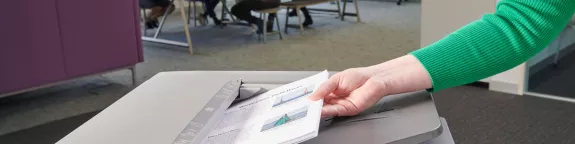Photocopiers and printers are becoming increasingly advanced, and are now able to print on a wide variety of paper types of varying thickness and coatings. This enables businesses to produce a wide range of documents like posters, leaflets, and marketing collateral in-house on their office devices, rather than relying on outsourcing to commercial printers.
It is vital that users tell the printer or photocopier the thickness of the paper they are going to be printing on, otherwise the printout is likely to be poor quality or cause a paper jam. Poor quality print jobs are typically blamed on low toner or improper alignment, however, one of the most common causes of poor printouts or paper jams is not telling the device what paper thickness you’re using.
What is Paper Weight and how is it Measured?
Paper weight is measured in ‘grams per square meter or gsm. The higher the gsm the heavier the paper thickness.
- 35gsm to 55gsm: This is very thin paper – usually used for newspapers.
- 90gsm to 100gsm: This is the thickness of standard office paper which typically comes in a ream of 500 sheets.
- 120gsm to 170gsm: this thickness is used for printing documents like letterheads, compliment slips, and low-cost budget-style leaflets and posters.
- 200gsm to 300gsm: This thickness is approaching card and would be best suited to producing magazine or booklet covers and promotional flyers that need to be a little sturdier and better quality than normal.
- 350gsm to 400gsm: This is essentially card, and can be used for business cards, high-quality invitations, and document dividers and covers.
To optimise print quality for the wide variety of paper thicknesses available on the market, photocopiers vary the speed of the printing process and adjust the fuser temperature to accommodate the paper.
The fuser is the part of the printer that binds the toner to the paper. It uses high temperature and pressure to melt the toner and ‘fuse’ it to the paper. The thicker the paper, the higher the fuser temperature needs to be and so the speed of the printing process needs to be slowed down too.
If the fuser temperature is too low, then the toner won’t fuse to the paper and is likely to leave specks of toner on the printouts, which could smudge and ruin the print job. If the temperature is too high, it can lead to paper curling or even burning.
How to Change the Paper Thickness on your Sharp Photocopier
Users will need to tell both the printer driver on their computer and the photocopier itself, that they will be using thicker paper.
On the Sharp printer’s touchscreen, find the ‘Tray Settings’ icon and here you will get a diagram of your machine, showing the number of trays and what each one is currently selected as using for the paper weight/type setting.
Below is a handy guide to paper weights.
• Plain – is standard office paper from 60gsm to 105gsm
• Recycled Paper –recycled special papers from 60gsm to 105gsm
• Colour – coloured paper from 60gsm to 105gsm
• Letterhead – lithographically pre-printed letterheads from 60gsm to 105gsm
• Pre-Printed – is a lithographically pre-printed paper from 60gsm to 105gsm
• Pre-Punched – is paper which has pre-existing punch holes 60gsm to 105gsm
• Heavy 1 – is paper from 106gsm to 220gsm
• Heavy 2 – is paper from 221gsm to 256gsm
• Heavy 3 – is paper from 257gsm to 300gsm
If you are printing on paper over 200gsm, it is advisable that you use the bypass tray rather than a paper tray, as it passes the sheet on the straightest route through the printer, which will reduce the risk of paper jams, as the thick paper is less flexible than thin paper.