In our last Microsoft Copilot blog - Copilot Champions: One Month with Copilot for Microsoft 365, we spoke about the internal working group we formed named the ‘Copilot Champions’ where various members of the team from our IT Services division trialled a pilot programme of Copilot for Microsoft 365, to gain greater insight into the technology, to enable us better educate our clients on its benefits. Read the blog for a recap of how their first month with Copilot for Microsoft 365 went.
In our Copilot for Everyday blog series, each Copilot Champion will explore how Copilot for Microsoft 365 supported their specific job roles, starting with Simon McGowan, Regional Sales Manager at Sharp UK.
Introduction
As a Regional Sales Manager, I am responsible for overseeing and managing Commercial performance and client service across two regions. Working closely with all our teams, spanning both Commercial and Operations, I have a large workload to stay on top of.
Delivering first-class service and maintaining consistency across both regions is key to achieving both our regional and business goals. This means I must always communicate effectively with my colleagues and clients. Alongside a constant stream of emails and Teams messages, even when I am away, I need to adhere to robust workload management practices to keep up to date. This, I would say, is one of the biggest challenges I face daily.
How Copilot Has Helped My Role
Like everyone, I was particularly intrigued as to how Copilot could help me in my role, and having only scratched the surface, I have already seen the benefits and experienced time savings across my working week, including:
- Using Copilot to prioritise my email and Teams messages when I am in meetings or out of the office allows me to keep on top of the latest developments easily and respond to the most urgent or important messages quickly. This means I can catch up in a matter of minutes which reduces the wait time for my colleagues and clients.
- Copilot also helps me organise my inbox and calendar by suggesting actions and reminders based on the content of the messages. With Copilot, I can spend less time sorting through emails making me far more productive.
- I have also used Copilot to create client PowerPoint presentations using a Word document as its reference point. This was revolutionary for me as I typically spend many hours creating content for my presentations.
- I have found that I have become far more efficient since using Copilot, being able to summarise my unread messages saves me at least 30 minutes each day and up to 2 hours of work when creating PowerPoint presentations.
Example: Using Copilot to review a technical document
I used Copilot to summarise a recent Infrastructure proposal document to save me time reading the whole thing. Although that’s where I started, I wanted to explore how far Copilot would go with the review in terms of asking for things like cost totals, grammar accuracy, and any other recommendations.
My conclusion is that as of right now it seems Copilot will only answer based on reference to that document – while this is obvious, I wanted to see if Copilot could suggest any improvements through asking it “Would you make any recommendations?”, the reason being that we may be able to speed up our QC process, helping us to turn round professional documents quicker.
Like reviewing unread emails in Outlook Copilot referenced each bullet point. I then asked Copilot to tell me what the total for the consultancy charge was, which it calculated, as well as showing the reference point of this cost within the document. I also asked Copilot if the proposed solution is considered best practice:
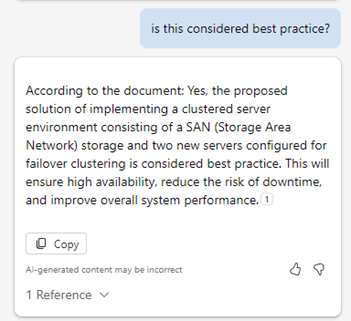
I tried to get Copilot to perform a grammar review, but it took a few tries before Copilot eventually accepted me asking “Are there any spelling errors?” Copilot said it found one error and pointed to the reference, but there appeared to be no error as Copilot listed the correct spelling which was the same as the original spelling!
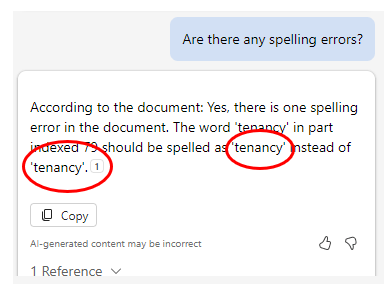
The Benefits of Copilot
I am still figuring out how to use Copilot to its full potential in my role. One thing I have realised is that while Copilot is an excellent teammate, it is very important to understand that Copilot will not do everything for you and come up with the finished article. You also must be aware of what you are asking it to do; e.g. you cannot simply ask Copilot to analyse lots of data in Excel, you must have the information laid out in tables and be quite descriptive with your request.
Being able to quickly scan an email or Teams thread, having my unread email summarised (complete with handy links directly to the corresponding email), and being able to create presentations quickly has allowed me to apply more focus time to projects that I am working on. Having used Copilot for a month now, I already, cannot imagine not having it on my team.




